Log on support
On this page
Emergency services personnel registered with DFES (staff and volunteers) and those from other government agencies will need to access online information and resources from DFES to perform their role in emergency management.
How are you connected to DFES?
- Volunteers use the Volunteer Hub to enter the DFES network.
- Volunteers (who are also DFES Staff) use their staff credentials to access the DFES network.
- External agencies use the IM Toolbox to enter the DFES network.
Follow the directions below for your respective log on process. You can gain support through your DFES Regional Office during business hours.
We thank you for your service to the community and for a safer State.
First time users
You should have received an email from the DFES Regional Office managing your brigade, group or unit. They will confirm your registration with DFES as an emergency services volunteer. If not, contact your DFES Regional Office during business hours.
Your email address will be registered in the DFES database and you will be issued a Volunteer ID number to access the Volunteer Hub.
You will be asked to set up a password to use with your Volunteer ID number to log in. You can change your password anytime on the logon page.
- Having issues? Refer to the troubleshooting section.
- Haven't set up a password or forgotten your password? Refer to the password section.
How to log into the Volunteer Hub
Step 1. Go to the Volunteer Hub logon page: https://volunteerhub.dfes.wa.gov.au/
Step 2. Choose Log in as Volunteer
Step 3. Enter your Volunteer ID number and password
Step 4. Arrive at Volunteer Hub homepage and begin your online session
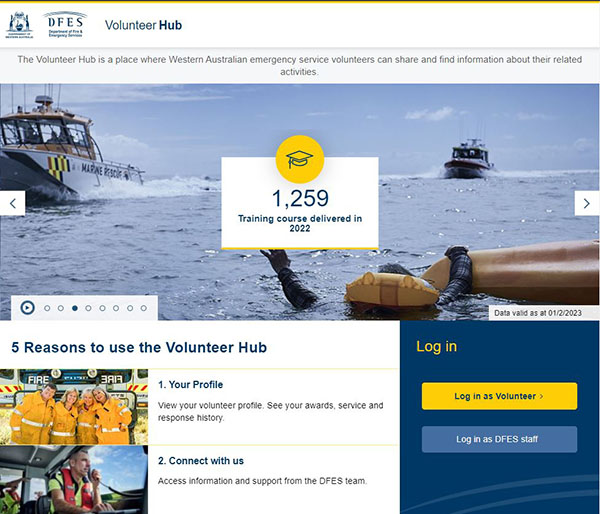
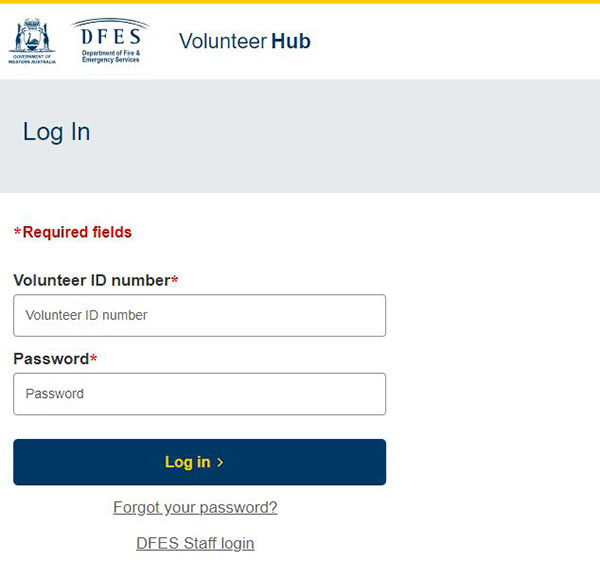
Setting or resetting your password
You can set or reset your Volunteer Hub password independently. Follow these instructions:
- Open web browser: https://www.volunteerhub.dfes.wa.gov.au/logon
- Choose Log in as Volunteer
- Choose forgot password
- Enter Volunteer ID number and answer security question
- Reset password email will go to your registered email account
- Follow instructions to set up a new password.
It’s important to remember that DFES has increased its security protocols for logging in with these new password requirements.
- Requires a minimum of 8 characters
- At least one lowercase character
- At least one uppercase character
- At least one number
- At least one symbol !@#$%^&*()
- Cannot contain a dot character “.” Immediately preceding the “@” symbol
After this process, close all web browsers. Open a new web browser to go to the Volunteer Hub (link above) and log in.
Troubleshooting: Error messages
| Issue | Reason | For your action |
|---|---|---|
| Volunteer ID not recognised by Volunteer Hub. | Are you currently registered as an active volunteer with DFES? Are you in the process of transferring or on a leave of absence? | Contact your DFES Regional Office during business hours and request to check status in DFES database. |
| Volunteer ID not recognised by Volunteer Hub. | You are also a DFES Staff member | Use the DFES Staff login button and enter your network credentials |
| You see an error message 'Unhandled Exception'. | You are trying to log into multiple tabs or browsers. | Close all tabs and browsers and commence the log on process again. |
| You see an error message after resetting your password. | You have not satisfied the password criteria. | Follow the password protocol instructions displayed on the reset password page. |
| You see an error message 'Access is denied to this resource. Please contact your regional office with the below information'. | You are attempting to reset your password or update your details from a device location outside of Australia. Access to the ‘reset password’ and ‘update volunteer details’ pages are restricted to access in Australia only. | If you are in Australia but connecting via an overseas VPN (virtual private network), you should connect your device to an Australian network before performing these actions. |
Troubleshooting: Missing email notifications
| Issue | Reason | For your action |
|---|---|---|
| You are not receiving the email notifications. | We do not have your correct email address recorded in the DFES database. | Contact your DFES Regional Office during business hours and request to update your email. |
| Your email is correct in the DFES database however you are still not receiving the email notifications. | Some email providers have extremely high security settings and will block automated email notifications; or Your email account is full and cannot receive any more emails. | Contact your email provider for support. |
| Email notifications are in your junk/spam folder. | Some email providers are sensitive to automated email notifications and these will be delivered to your junk/spam folder as a security precaution. | Use your email settings to mark these email notifications as 'safe'. |
If this troubleshooting support does not resolve your issue to log into the Volunteer Hub, follow your chain of command to contact the DFES Regional Office supporting your brigade, group or unit.
External agencies work alongside DFES for emergency management. You may be required to access the IM Toolbox to perform your role.
Access is not self-service. You must reach out through your agency to DFES State Operations or your local DFES Regional Office for access, and you will be onboarded how to access and use the IM Toolbox.
- Having issues? Refer to the troubleshooting section.
- For user name and password queries, these are not self-service and are generated by DFES ICT. Contact DFES State Operations or your local DFES Regional Office for support.
How to log into the IM Toolbox
Step 1. Enter the IM Toolbox weblink https://shared.dfes.wa.gov.au/business-units/imtoolbox/Pages/default.aspx
Step 2. Choose Log in as External User
Step 3. Enter the user name and password you were assigned by DFES
Step 4. Arrive at IM Toolbox and begin your online session
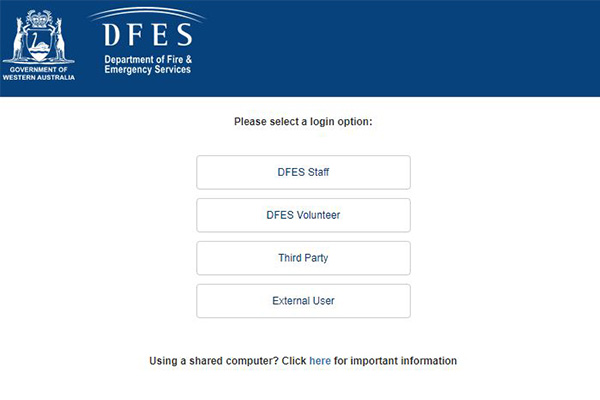
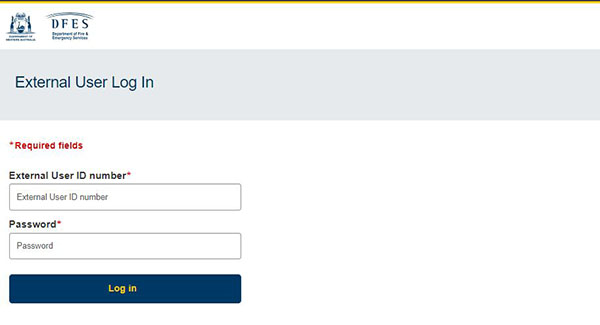
Troubleshooting: Error messages
| Issue | Reason | For your action |
|---|---|---|
| User name and password are not recognised. | You have not been given access to the IM Toolbox. | Contact DFES State Operations or your DFES Regional Office for access. |
| You see an error message 'Unhandled Exception'. | You are trying to log into multiple tabs or browsers. | Close all tabs and browsers and commence the log on process again. |
Troubleshooting: Missing email notifications
| Issue | Reason | For your action |
|---|---|---|
| You are not receiving the email notifications. | We do not have your correct email address recorded for access. | Contact DFES State Operations or your DFES Regional Office and request to update your email. |
| Your email is correct with DFES however you are still not receiving the email notifications. | Some government agencies have extremely high security settings and will block automated email notifications; or Your email account is full and can not receive any more emails. | Contact your agency's ICT support. |
| Email notifications are in your junk/spam folder. | Some government agencies have extremely high security settings which are sensitive to automated email notifications and these will be delivered to your junk/spam folder as a security precaution. | Use your email settings to mark these email notifications as 'safe'. |
After reviewing this troubleshooting process and you still encounter issues logging into the IM Toolbox, contact your DFES Regional Office or DFES State Operations.
Email: [email protected]

